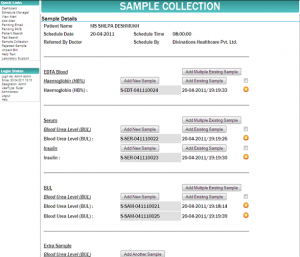- Appointments
- Work Order Entry
- Sample Collection
- Test Search
- Test Reporting
- Patient Record
- Inventory
- Accounts
- Referrals
- Collection Center
- MIS & Stats
- Template Builder
- Users and Access
- Profile Management
- LIMS Management
- SMS and EMAIL
- Outsourcing Tests
- Printing Options
- Alerts
- Hospitals & Insurance
- Miscellaneous
Sample Collection/Ascension:
Automatic Detection of Sample required for a given test
Bar Code capture of the given sample
Location of Sample collection stored along With time
Sample Rejection process along with alerts
Ability to Accept/Reject multiple samples
Without collection, no entry of test results allowed
Benefits:
Continuity in a Schedule
Auto-generated sample codes for easy use
Provision to add extra samples
Simple and Quick Rejection process with alerts for patient and referring center/doctor/hospital via Email or SMS
Compliance:
Capture of Bar Code/Sample Code
Prevention of Rejected Samples from being further tested
FAQs
1. How do I add a sample in LabC?
There are two ways to add a sample in LabC:
a. After completing the schedule I click on the Sample Collection button at the bottom of the screen.
b. Using the Sample Collection Button the Dashboard, I go to the next screen, enter the schedule no and it opens the sample collection screen for that schedule.
2. How do I make a note of rejected samples in LabC?
Click on Add New Sample next to the given sample on the Sample Collection Page. A PopUp will open with the Sample details.
Enter the Location and Time, after which you can either accept the Sample by Clicking on the Add Button or Reject the Sample by Clicking on the Reject button, If you select the reject button it will ask for a reaon which you have to fill. Click on Reject to complete the process
3. Does LabC allow adding name of collection center while collecting sample?
Yes this can happen in two ways:
a. If the Collection Center module is enabled it auto tags the sample when the given Collection Center login is used.
b. If the Collection Center module is disabled the Schedule is tagged under a Collection center which automatically tags the Samples.
4. Can I add extra samples collected in LabC?
Yes you can add Extra Samples collected in LabC for a test or for storage by clicking on Add Another Sample Option under the Extra Sample Option.
5. What if the sample collected is damaged, stolen or spoilt?
If any of the above eventualities occur, you can access the Sample Collection Page for that Sample and reject the sample with the given reason. If the report is not generated then it will not allow a new report to be created.
6. Do I need to enter sample code each time a sample is collected in LabC?
No LabC automatically creates a Sample Code. However this can be replaced with your Code or BarCode for further use. LabC generated Code gives a unique code to each sample and also signifies which group of tests it belongs to
7. Is it possible to add sample code through barcode in LabC?
Yes the Sample Code option is editable. Simply click on the Sample Code Text Box erase the present Code and enter your Code before click on Add button