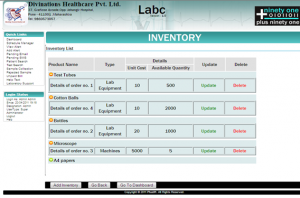- Appointments
- Work Order Entry
- Sample Collection
- Test Search
- Test Reporting
- Patient Record
- Inventory
- Accounts
- Referrals
- Collection Center
- MIS & Stats
- Template Builder
- Users and Access
- Profile Management
- LIMS Management
- SMS and EMAIL
- Outsourcing Tests
- Printing Options
- Alerts
- Hospitals & Insurance
- Miscellaneous
Add Inventory Vouchers which directly get added to accounts
Access & Take Inventory Stock at any given time
Product Below Limit Alerts
Tag inventory items to tests in the template editor to manage auto debit of inventory
Benefits:
No Accounting entry to be created: Automatic
Time saved: Quick Voucher Creation
Track expiry dates and Stock on a single screen
No Inventory entry to be created: Automatic
Ease of tracking of current stock
Alerts to remind of Product Limit
Innovation:
Single and Multiple Product Voucher Screens
Barcode tagging of stock
Expiry Calculation with Alerts
Direct debit allocation of inventory for each test
Create Inventory Status reports
Assign inventory to collection centers
Compliance:
Alert before Reagent and Lab Material expiry to prevent usage of spoilt material to do tests
Inventory Voucher format as per the standard company Guidelines
Reagents and Acids to be stored with their name, batch no and expiry dates as per the GCLP guidelines
FAQs
1. How does LabC help in managing inventory?
You can manage the in-flow and out-flow of your inventory with LabC. You can enter the product type, its details and also keep a track of stock usage with product below limit features and alerts.
2. Can I add an inventory in LabC?
Yes. From main screen i.e. Dashboard, go to Inventory feature. Click on Product Type Management and add a product. After this go to inventory and click on add an inventory item to add the inventory.
3. Can I update/delete an inventory in LabC?
To update/delete an inventory, click on Inventory feature from the dashboard and click on view all inventory items. From the list you can update/delete existing inventory records.
4. Can I view the inventory list in LabC?
Click on Inventory feature from the dashboard and click on view all inventory items to view the list of inventory items in LabC
5. What will happen if my inventory meets its expiry date?
6. Can take I print of inventory list through LabC?
Yes you can export the inventory list to excel and take a print of the inventory.
7. Can I add multiple inventory in one go in LabC?
Yes you can add multiple inventory in one go with LabC. Click on Inventory feature from the dashboard and click on Add multiple inventory button.
8. How will I know if my inventory goes below limit on usage in LabC?
Click on Inventory feature from the dashboard and click on product below limit button to view the list of inventory items going below limit in LabC